
See also Blending: Linear Burn vs. Color Burn


The Max node keeps the center bright.

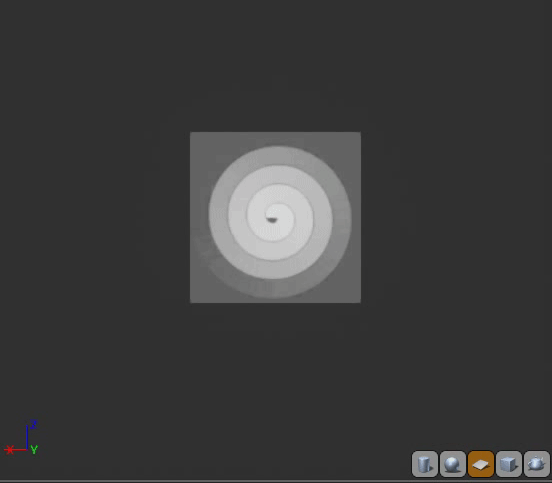

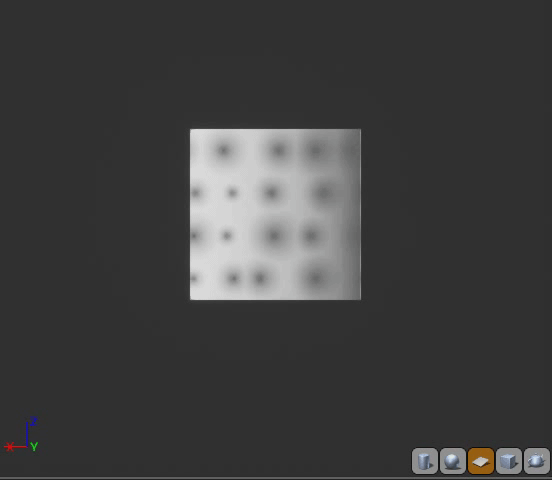
When I do translucent stuff, I run it through a Ceil node after the subtract to make sure I’m getting every bit of value out of my texture, then multiply the Ceil by the original Alpha/Mask/Etc. I will give your setup a try though
Smoothstep: “Returns a smooth Hermite interpolation between 0 and 1, if x is in the range [ min , max ].” This, according to microsoft. Essentially it takes your value and remaps it as if it lay between min and max instead of 0 and 1. To better visualize that, here’s a graph for smoothstep(.2,.4, (x=y));
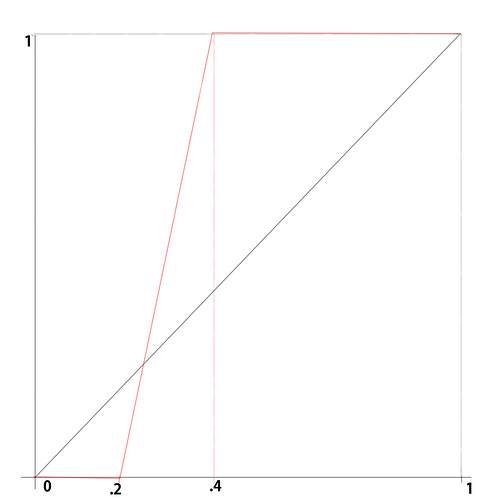
black is x=y, red is the result of the smoothstep
Sidenote: This is an artist rendition of what happens, to help visualize it when making your shaders, in reality this function is a lot more squiggly and smooth, therefore smoothstep.
As you can see any value outside of .2 and .4 will become either 0 or 1. Any value between .2 and .4 will smoothly interpolate between 0 and 1.
That is kinda up to you, but here’s how I use it:
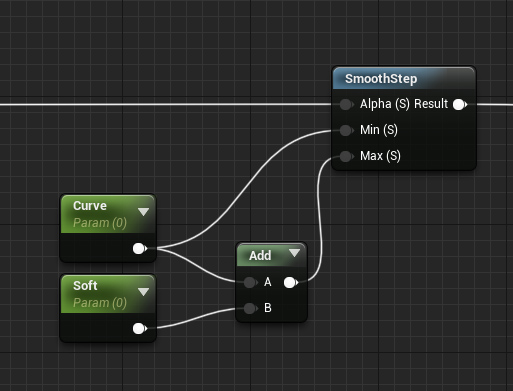
Here, Curve will decide how far along the 0 to 1 value I animate the cutout, and soft will decide how feathered my cutout is. Here’s an example: